Speaker Management
Introduction
You can use WordPress to manage your speaker content. There are 2 ways to add new speakers:
- Manually one-by-one using "Add New Speaker"
- Import speakers from a specifically formatted excel document.
Add Individual
The example below shows what content should be added and how it should be formated. Note that there is no need for html, the display component of the plugin will handle this for you.
Important considerations:
- The "title" of the page is the speakers full name as you would like it displayed.
- Adding the Last Name allows the system to sort by alpha
- The credentials use proper line-breaks
- We're using a
Guests25tag to add this speaker to a group (see using the shortcode below) - The photo uploaded is 350px, square at 110 ppi/dpi.
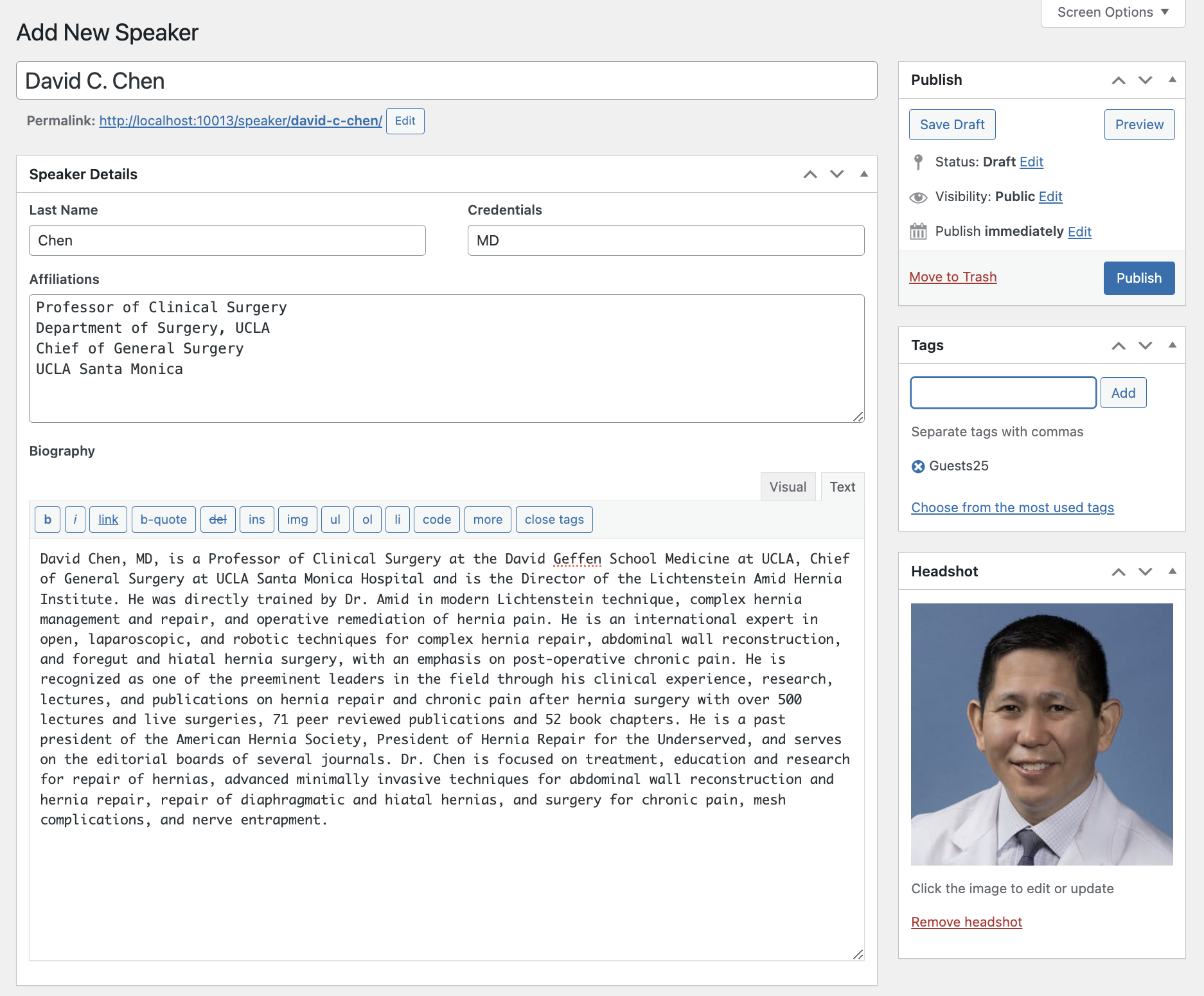
Import Speakers
Managing speakers with WordPress can make life a lot simpler and means you do not need to use HTML.
Format excel
As indicated on the Plugin Introduction page, the format of the excel document must be precise.
| Full Name | Last Name | Credentials | Affiliations | Biography | Groups |
|---|---|---|---|---|---|
| Required to sort the list properly | This is their short 1-2 paragraph biography | This is used with the shortcode. "SPC2025" could be the Scientific Planning Committee Group for 2025. Multiple groups should be separated with a , and contain no spaces |
Import
Manage Content
Using the Shortcode
The shortcode is [cpd-speaker-list] . The following additions are available for the shortcode:
- groups: These are the tags you imported or added
- photo:
- biography
- photo-size
- agenda-popup
Example Shortcodes
Basic list, showing all uploaded speakers in the system, sorted by last name:
[cpd-speaker-list]
Speakers tagged with "Guests25":
[cpd-speaker-list groups="Guests25"]